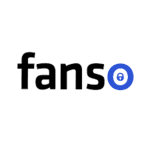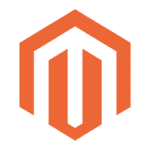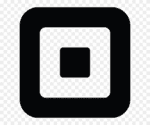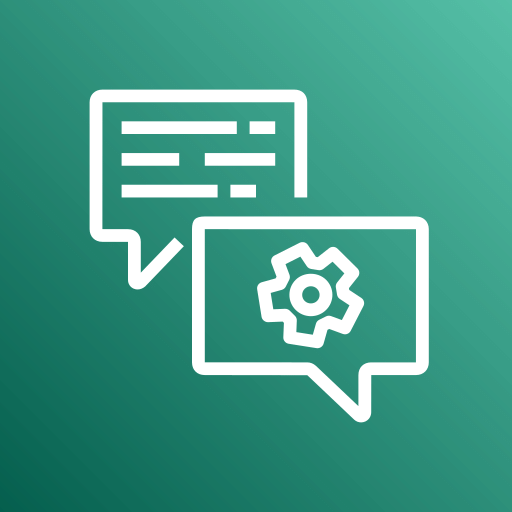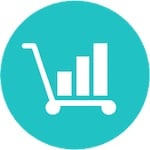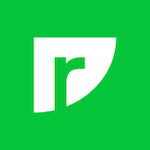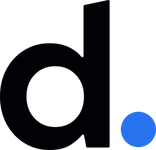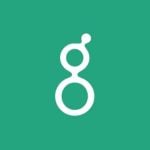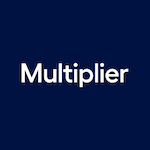WooCommerce Product Filter by WooBeWoo is a premium plugin for WooCommerce stores that offers advanced filtering options beyond the basic built-in widgets. It allows you to create customizable filter groups based on various criteria such as device type and specific products. With features like price range filters and sorting options, it enhances the user experience by making product searches more efficient and user-friendly.
What is WooCommerce Product Filter?
WooCommerce Product Filter is a plugin designed to enhance the product filtering capabilities of WooCommerce stores. It goes beyond the default options provided by WooCommerce to offer more advanced and customizable filters. Users can create multiple filter groups based on criteria such as price range, product attributes, tags, and more. This plugin improves the browsing experience for customers by allowing them to quickly narrow down their product searches, leading to increased satisfaction and potentially higher conversion rates.
Who should use WooCommerce Product Filter?
WooCommerce Product Filter is ideal for WooCommerce store owners who want to improve the browsing experience for their customers. It’s especially beneficial for stores with a large inventory, where product filtering is essential for efficient navigation. Businesses looking to customize their filtering options beyond WooCommerce’s basic built-in widgets can benefit greatly from this plugin. Additionally, those looking to improve user satisfaction and increase conversion rates by providing more advanced and customized filtering options should consider implementing WooCommerce Product Filter.