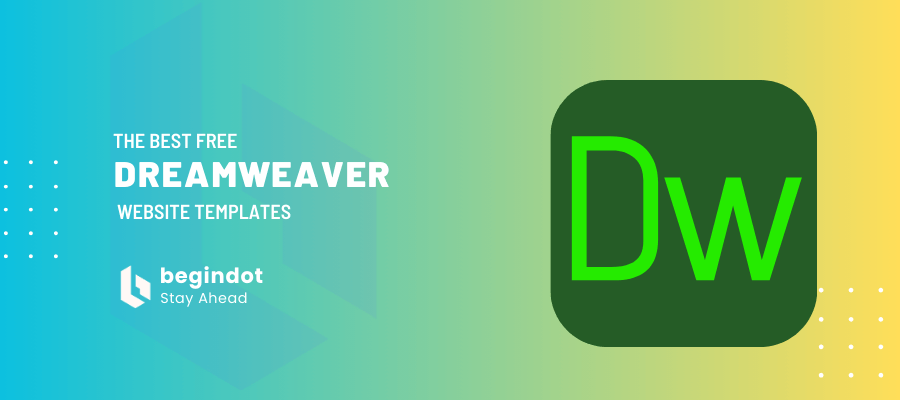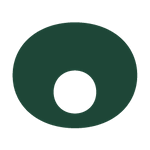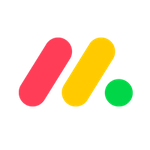Best free Dreamweaver templates refer to pre-designed website layouts that can be used in Adobe Dreamweaver without cost. These templates assist web designers in creating websites more efficiently by providing customizable design elements and structured HTML and CSS code. They are beneficial to both novice and experienced web developers looking to save time and resources while achieving professional results.
Where Can I Find the Best Free Dreamweaver Templates?
Finding high-quality free Dreamweaver templates can be a game-changer for your web design projects. Here are some of the top sources to explore:
- Adobe’s Official Website: Adobe often provides a selection of free templates for Dreamweaver users. These templates are typically high quality and optimized for Dreamweaver’s features.
- ThemeForest: While primarily known for premium templates, ThemeForest also offers a variety of free options. Keep an eye on their free goods section, which is updated regularly.
- Toptal: Toptal’s design blog occasionally features free templates and resources for web designers, including Dreamweaver templates.
- GitHub: Open-source communities on GitHub often share free templates. Search for Dreamweaver templates to find repositories with various design options.
- Template.net: This website offers a range of free and premium templates for different web development tools, including Dreamweaver.
Top Websites to Download Free Dreamweaver Templates
Here are some websites where you can directly download free Dreamweaver templates:
- HTML5 Up: Known for its modern and responsive templates, HTML5 Up provides free templates that are compatible with Dreamweaver.
- TemplateMonster: Offers a wide variety of free Dreamweaver templates across different categories.
- Free CSS: A large repository of free templates, including many designed specifically for Dreamweaver.
Categories of Dreamweaver Templates Available
Dreamweaver templates come in a variety of categories to suit different types of websites. Here are some popular categories:
- Business: Professional templates tailored for corporate websites, featuring clean designs and functional layouts.
- Portfolio: Ideal for showcasing creative work, these templates often include galleries, sliders, and customizable sections.
- E-commerce: Templates designed for online stores, with built-in features for product displays, shopping carts, and payment integrations.
- Blog: Simple and elegant templates for bloggers, with easy-to-navigate layouts and content-focused designs.
- Landing Pages: High-conversion templates for landing pages, perfect for marketing campaigns and lead generation.
Criteria for Choosing the Best Free Dreamweaver Templates
When selecting a Dreamweaver template, consider the following criteria to ensure it meets your needs:
- Design Quality: Look for templates with modern, clean designs that align with your brand’s aesthetic.
- Responsiveness: Ensure the template is mobile-friendly and looks great on all devices.
- Customization Options: Choose templates that are easy to customize, allowing you to adjust layouts, colors, and content without extensive coding.
- SEO Optimization: Opt for templates that are optimized for search engines to improve your website’s visibility.
- Support and Documentation: Check if the template comes with detailed documentation and support in case you encounter any issues.
How Do I Customize a Dreamweaver Template?
Customizing a Dreamweaver template allows you to tailor the design to match your brand and specific needs. Here’s a comprehensive guide on how to get started.
Step-by-Step Guide to Editing Templates in Adobe Dreamweaver
- Open Your Template: Start by opening Dreamweaver and loading the template you want to customize. You can do this by navigating to File > Open and selecting your template file.
- Set Up Your Workspace: Adjust your workspace layout to suit your workflow. Dreamweaver offers different workspace options such as Designer, Developer, and Standard.
- Edit HTML Content: Switch to the “Code” view or “Split” view to see the HTML code. Make changes to the content, such as updating text, images, and links.
- Modify CSS: To change the styles, locate the CSS file linked to your template. You can find this in the “Files” panel. Open the CSS file and make necessary adjustments to colors, fonts, margins, and other styles.
- Preview Your Changes: Use the live preview feature to see how your changes affect the design in real-time. This helps ensure that your modifications look good across different devices.
- Save Your Work: Once satisfied with your changes, save your work by clicking File > Save or pressing Ctrl + S (Cmd + S on Mac).
Effective CSS and HTML Techniques for Template Customization
- Use CSS Variables: Define common styles as CSS variables to maintain consistency and make global changes easily.
- Flexbox and Grid Layouts: Utilize CSS Flexbox and Grid for responsive layouts. These techniques allow you to create flexible and adaptive designs that work well on various screen sizes.
- Media Queries: Implement media queries to adjust styles based on the device’s screen size. This ensures that your website looks great on both desktop and mobile devices.
- Custom Classes: Add custom classes to HTML elements to apply specific styles. This method helps keep your CSS organized and easy to manage.
- Inline Editing: For quick adjustments, use Dreamweaver’s inline editing feature to modify CSS properties directly in the live view.
Common Tools and Panels for Template Editing
- Files Panel: This panel helps you manage your project’s files and folders. You can quickly access HTML, CSS, JavaScript, and image files.
- CSS Designer: Use the CSS Designer panel to create and edit CSS rules. It provides a visual interface for styling elements, making it easier to see how changes will look.
- Properties Panel: The Properties panel displays the properties of the selected HTML element. You can use it to edit attributes, apply CSS styles, and change element settings.
- Insert Panel: The Insert panel allows you to quickly add elements like images, tables, and forms to your page. It’s a handy tool for building and structuring your content.
- DOM Panel: The DOM (Document Object Model) panel gives you a hierarchical view of your HTML document. It helps you navigate and manage elements efficiently.
What Are the Advantages of Using Responsive Dreamweaver Templates?
In an era where mobile browsing has surpassed desktop usage, having a responsive website is no longer optional—it’s essential. Responsive Dreamweaver templates provide a seamless way to ensure your website looks and functions well on any device, offering numerous advantages that can significantly enhance your online presence.
Benefits of Responsive Design For Your Website
- Improved SEO: Search engines, particularly Google, prioritize responsive websites in their rankings. A mobile-friendly design can boost your site’s visibility in search results, driving more organic traffic.
- Increased Mobile Traffic: With a growing number of users accessing the web via mobile devices, responsive design ensures that you capture and retain this audience. A site that works well on smartphones and tablets can lead to higher engagement and conversion rates.
- Cost-Effectiveness: Instead of creating separate versions of your site for desktop and mobile, a responsive design adapts to all devices. This reduces development and maintenance costs while ensuring consistency across platforms.
- Faster Loading Times: Responsive websites are optimized for speed. They use flexible images and CSS, which can reduce load times and improve performance, leading to better user satisfaction and retention.
- Consistent User Experience: A responsive design provides a uniform experience across all devices, maintaining brand integrity and ensuring that visitors can easily navigate and interact with your site, regardless of how they access it.
How Responsive Dreamweaver Templates Improve User Experience
- Adaptability: Responsive Dreamweaver templates automatically adjust their layout and content based on the screen size and orientation. This adaptability means users always see a version of your site that is optimized for their device, enhancing readability and usability.
- Touchscreen Optimization: Many responsive templates are designed with touchscreens in mind. They include larger buttons, simplified navigation, and touch-friendly features, making it easier for mobile users to interact with your site.
- Improved Accessibility: Responsive design can enhance accessibility for users with disabilities. Features such as scalable fonts, high-contrast modes, and screen reader compatibility ensure that everyone can access and navigate your site effectively.
- Enhanced Engagement: By providing a smooth and consistent experience across devices, responsive templates can increase user engagement. Visitors are more likely to stay longer, explore more pages, and return to your site if they have a positive experience.
- Lower Bounce Rates: A well-designed responsive site reduces bounce rates by ensuring that users don’t encounter frustrating issues such as slow load times, unresponsive buttons, or hard-to-read text. This leads to higher user satisfaction and better overall performance metrics.
Examples of Effective Responsive Templates
- Business Pro: A sleek and professional template designed for corporate websites. It features a flexible grid layout, touch-friendly navigation, and customizable sections, making it ideal for showcasing services and portfolios.
- Creative Portfolio: Perfect for artists and designers, this template emphasizes visual content with responsive image galleries, sliders, and a minimalistic design that adapts beautifully to all screen sizes.
- E-Commerce Hub: Tailored for online stores, this template includes responsive product displays, integrated shopping carts, and payment gateways. Its mobile-first approach ensures a smooth shopping experience on any device.
- Blog Express: A modern and clean template for bloggers. It offers responsive typography, intuitive navigation, and customizable post formats, ensuring your content looks great on both desktop and mobile devices.
- Landing Page Pro: Designed for high-conversion landing pages, this template features responsive forms, call-to-action buttons, and scalable graphics. It’s perfect for marketing campaigns and lead generation, providing a seamless experience across all devices.
What Are the Features of the Best Dreamweaver Templates for 2024?
Choosing the right Dreamweaver template can significantly impact the success of your website. As we step into 2024, several features stand out as essential for creating a modern, efficient, and engaging online presence. Let’s delve into the key elements that make up the best Dreamweaver templates for this year.
Key Elements of a Good Website Template
- Responsive Design: The template should automatically adjust to different screen sizes and devices, ensuring a seamless user experience whether on desktop, tablet, or mobile.
- SEO Optimization: Built-in SEO features like clean code, fast load times, and schema markup are crucial for improving your website’s search engine rankings.
- Customization Options: Look for templates that offer extensive customization without requiring deep coding knowledge. Features like drag-and-drop editors, customizable color schemes, and flexible layouts are beneficial.
- Cross-Browser Compatibility: Ensure that the template is tested across various browsers to guarantee it looks and functions correctly on all popular platforms, including Chrome, Firefox, Safari, and Edge.
- High-Quality Graphics and Typography: Professional and high-resolution graphics, along with a variety of font options, can enhance the visual appeal of your site and improve readability.
- Integration Capabilities: The ability to easily integrate with popular tools and platforms, such as social media, email marketing services, and e-commerce systems, adds significant value.
Popular Design Trends for Dreamweaver Templates
- Minimalist Design: Clean, simple layouts with plenty of white space are not only aesthetically pleasing but also enhance user focus on the content.
- Dark Mode: Offering a dark mode option is becoming increasingly popular. It reduces eye strain for users and provides a sleek, modern look.
- Micro-Interactions: Small animations and transitions can make the user experience more engaging and interactive. These include hover effects, loading animations, and subtle feedback on clicks.
- Asymmetrical Layouts: Moving away from grid-based designs, asymmetrical layouts can add a unique, dynamic feel to your site, making it stand out from the competition.
- Bold Typography: Using large, bold fonts can grab attention and convey your message more effectively. This trend works well for headlines and important sections.
- Organic Shapes and Fluid Design: Incorporating organic shapes and fluid, flowing lines can give your site a natural and approachable feel.
How to Ensure Your Template Is Mobile-Ready
- Test on Multiple Devices: Before finalizing a template, test it on various devices and screen sizes to ensure it adapts properly. Use tools like Google’s Mobile-Friendly Test for this purpose.
- Use Flexible Grids and Layouts: Templates with flexible grid systems adjust to the screen size dynamically. Look for templates that use CSS Grid or Flexbox for more robust responsive designs.
- Optimize Images and Media: Ensure that images and videos are optimized for mobile devices. Use responsive image techniques like
srcsetandsizesattributes to load appropriate image sizes based on the device. - Prioritize Load Times: Mobile users often have slower internet connections. Optimize your template for speed by minimizing code, compressing images, and leveraging browser caching.
- Touch-Friendly Navigation: Make sure that buttons and interactive elements are large enough to be easily tapped with a finger. Avoid hover effects that don’t work on touch screens and ensure menus are easily accessible.
- Check Font Sizes and Spacing: Text should be readable without zooming. Use relative units like ems or rems for font sizes, and ensure sufficient spacing between elements to avoid accidental clicks.
How to Integrate Bootstrap with Dreamweaver Templates?
Integrating Bootstrap with Dreamweaver templates can greatly enhance the functionality and responsiveness of your website. Bootstrap, a popular front-end framework, provides a robust toolkit for developing responsive web designs quickly and efficiently. Here’s a comprehensive guide to help you integrate Bootstrap with your Dreamweaver templates.
Introduction to Bootstrap and Dreamweaver Integration
Bootstrap is an open-source front-end framework that includes HTML, CSS, and JavaScript components for creating responsive and mobile-first websites. Dreamweaver, Adobe’s powerful web development tool, supports Bootstrap integration, allowing you to leverage the framework’s capabilities directly within the Dreamweaver environment. This integration facilitates the creation of modern, responsive web designs without extensive coding knowledge.
Step-by-Step Guide to Creating Bootstrap Templates for Dreamweaver
- Download and Install Bootstrap:
- Go to the official Bootstrap website (getbootstrap.com) and download the latest version of Bootstrap.
- Extract the downloaded files to a convenient location on your computer.
- Create a New Bootstrap Document in Dreamweaver:
- Open Dreamweaver and navigate to
File > New. - Select
Bootstrapfrom theNew Documentdialog box. - Choose to create a new
Bootstrap CSSfile or link to an existing one from the Bootstrap folder you extracted earlier. - Click
Createto generate a new Bootstrap template.
- Open Dreamweaver and navigate to
- Set Up the Bootstrap Grid System:
- Utilize Bootstrap’s grid system to create responsive layouts. Add a container, row, and columns to structure your page.
- Customize Your Template:
- Use Dreamweaver’s visual design tools or code editor to customize your template. You can drag and drop Bootstrap components from the
Insertpanel, such as navigation bars, buttons, forms, and more. - Modify the CSS to match your design preferences. Bootstrap’s classes make it easy to style elements without writing extensive CSS.
- Use Dreamweaver’s visual design tools or code editor to customize your template. You can drag and drop Bootstrap components from the
- Add Bootstrap Components:
- Enhance your template with Bootstrap components like modals, carousels, and dropdowns. Use the
Insertpanel or manually add the necessary HTML and JavaScript.
- Enhance your template with Bootstrap components like modals, carousels, and dropdowns. Use the
- Preview and Test Your Template:
- Use Dreamweaver’s live preview feature to see how your template looks and functions in real-time. Make adjustments as needed.
- Test your template on different devices and browsers to ensure it is fully responsive and cross-browser compatible.
- Save and Export Your Template:
- Once you are satisfied with your design, save your work by going to
File > Save. - Export your template files for deployment on your web server.
- Once you are satisfied with your design, save your work by going to
Advantages of Using Bootstrap in Web Templates
Responsive Design:
- Bootstrap’s grid system and responsive utilities make it easy to create layouts that adapt to different screen sizes and devices, ensuring a consistent user experience.
Time Efficiency:
- Pre-built components and styles reduce the amount of time needed to develop and style web pages, allowing you to focus on customization and content.
Consistency:
- Bootstrap provides a uniform look and feel across all web pages, helping maintain a consistent design language throughout your website.
Cross-Browser Compatibility:
- Bootstrap is designed to work seamlessly across all modern browsers. This ensures that your website will function correctly for all users, regardless of their browser choice.
Extensive Documentation:
- Bootstrap’s comprehensive documentation and large community support make it easy to learn and troubleshoot any issues that arise during development.
Customizable:
- Bootstrap can be easily customized to fit your specific needs. You can override default styles with your own CSS or use Bootstrap’s built-in customization tools.
By integrating Bootstrap with Dreamweaver templates, you can leverage the strengths of both tools to create robust, responsive, and visually appealing websites efficiently.