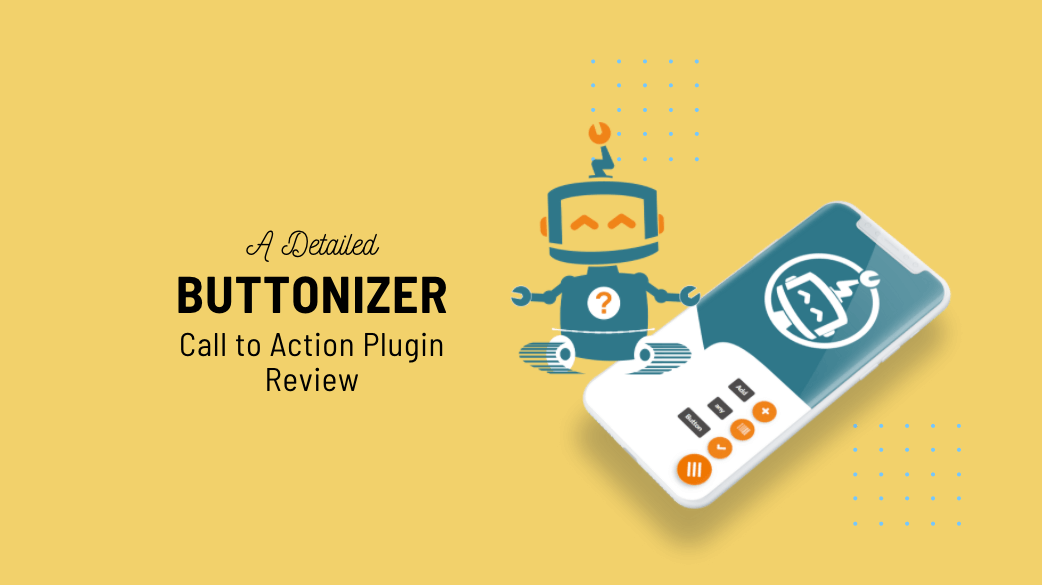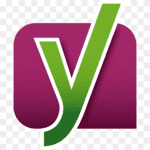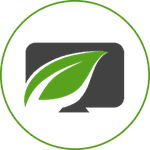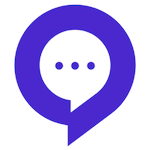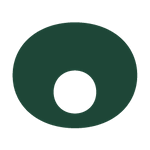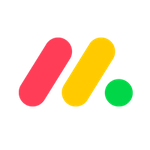This is a detailed review of Buttonizer plugin that enables you to add a high converting floating action button to your WordPress site.
You must have seen those customer support or feedback buttons on authority sites that makes it simple and easier for their audience to get in touch quickly. You can add a similar floating button to your WordPress site using this plugin.
Before we go ahead with the Buttonizer plugin review, let’s understand how this kind of service can help you business or does it make sense to add another plugin for this kind of a function?
What is Floating Action Button?
A floating action button can be very handy when you are offering any product or service through your website. Your customers can quickly get in touch with you and you can resolve their issue almost immediately.
This kind of a quick customer support can be the game changer for your business because the kind of support you provide is the most import aspect when it comes to managing an online service or product business.
A floating action button, as it suggest will float in a corner on your site and it will open a window when click as per the service you have selected. It can be a social sharing option, a feedback form or a chat system.
How you do business online is changing all the time and there are new products, apps or services that are coming up to make things even easier for the users as well as the business owners. The Buttonizer plugin is one such tool that will make the process of managing your business simpler.
We will look at how it can help your WordPress site in detail below.
Buttonizer Plugin Overview
Buttonizer is a freemium plugin that means it offers a free version as well as premium version of the plugin. It is a very simple and easier plugin to get started with.
If you wish to start with the free version, you can install and activate it right from your WordPress dashboard and if you wish to go for the premium version, you can get it from the Buttonizer site.
The Buttonizer button will float in a corner of your site and it will open to do the desired action when a user click on it.
The Buttonizer plugin can perform more than 50 different actions, such as
- Adding facebook Messenger
- Whatsapp chat option
- Twitter direct message
- Phone call option
- Sending SMS
- Opening an URL
- Social sharing buttons
- Printing a page
- And more
We will look at all the actions that the Buttonizer plugin can perform later in the article. First, let’s get started by adding the plugin and checking the interface.
How to Get Started With the Buttonizer plugin
Before you go for the premium version of the plugin, you can install the free version of the plugin from the WordPress plugin repository and check how it works.
Go to your WordPress admin dashboard. Click on the plugins >> Add New and search for Buttonizer.
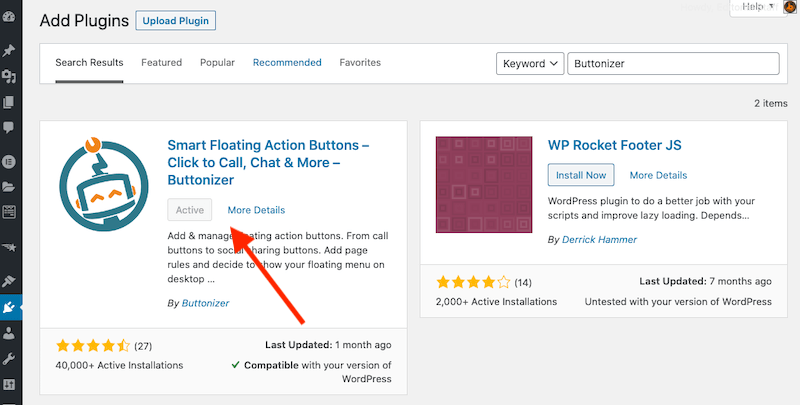
You can enable the plugin and add floating button as per your need.
Here is how the floating button will look like.
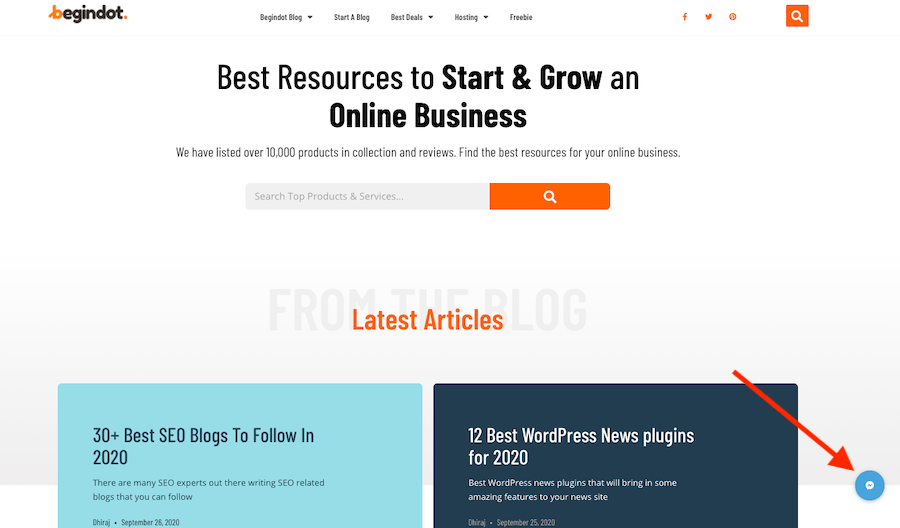
When a user clicks on the button, it will open the window as per the button and function that you have selected.
We have added a Facebook Messenger button, so a user can click on the button and send us message quickly.
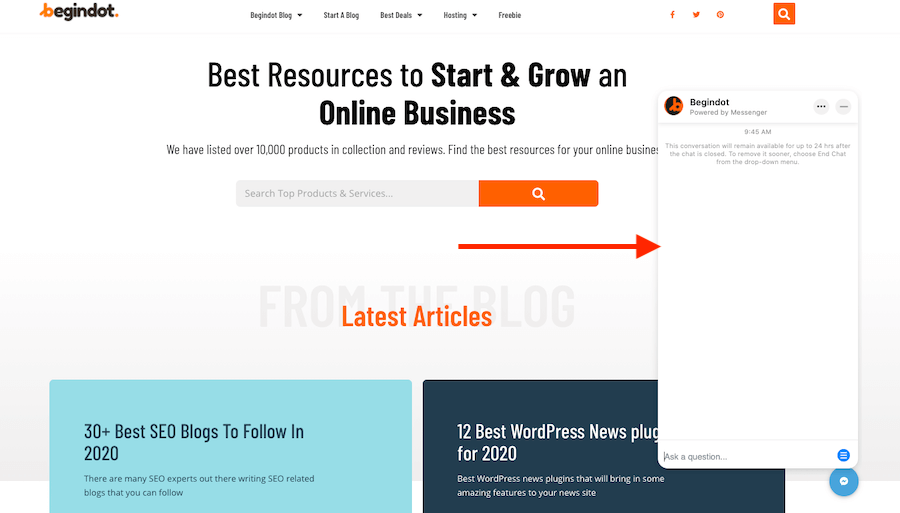
Most of the advanced level features and available in the premium version of the plugin, such as the following.
- Show button (groups) using the advanced time schedules
- Show button (groups) on specific pages using advanced page rules
- Create multiple button groups
- Custom button background & icon image
- Exit intent
- Show or hide on scroll
- Show on timeout
- Be able to set CSS class names and button IDs
- Execute javascript on button clicks
What Are the Actions Available?
As already mentioned, the Buttonizer plugin comes with a number of different actions that you can set for your site.
When you create a new floating action button, you will have the option to select from a number of different actions.
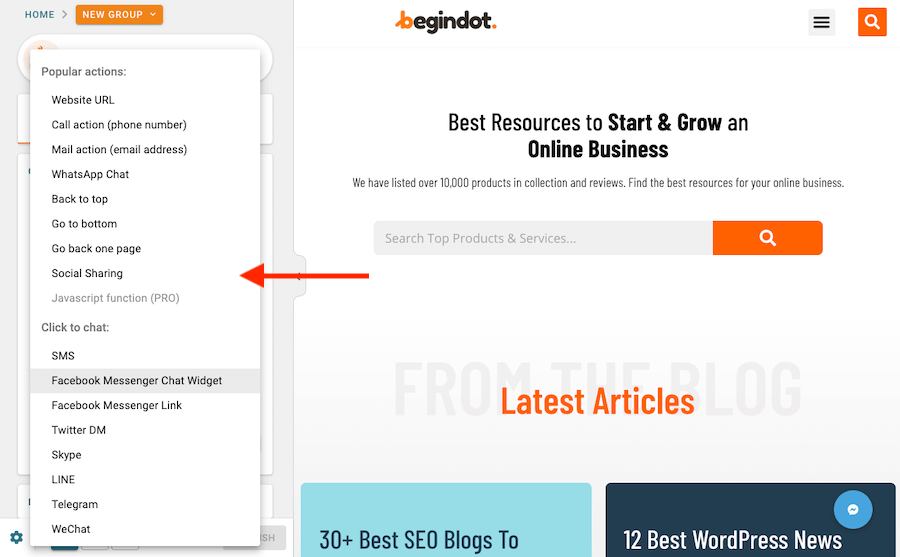
Contact Button Actions
Making it easier for the audience to contact you is one of the most critical and important aspect of any business. If users can contact you and ask question to get clarity on the issues or confusion they have, you can directly impact the growth and revenue of your business.
The Buttonizer plugin offers you a number of different option for contacting you, here they are.
- Call action, display phone number
- Email action
- SMS action
- Facebook Messenger
- Twitter Direct Messager
- Skype
- Snapchat
- LINE
- Telegram
- Viber
Add Social Sharing Action
You can use the plugin to add social sharing buttons
- VKontakte
- Poptin
- Waze
Add a Popup Opener Action
You can also use the plugin to add an action button that will open a popup when a user clicks on the button.
- Poptin
- Elementor Popup
- Popup Maker
Open a Custom Page
You can add an action button to open a custom page of your site or any other page of your choice. This action can be really useful if you are promoting any product, you can use this action to send your users to the landing page.
Other than all thes, you can also add an action to print page and other miscellaneous.
Buttonizer Plugin Interface
The intuitive interface of the Buttonizer plugin is one of the key highlights of this plugin. The settings interface is not in the back-end of the site like most of the WordPress plugins, but it works like the live customizer or the Elementor website builder interface in the front-end.
You will love how it works.
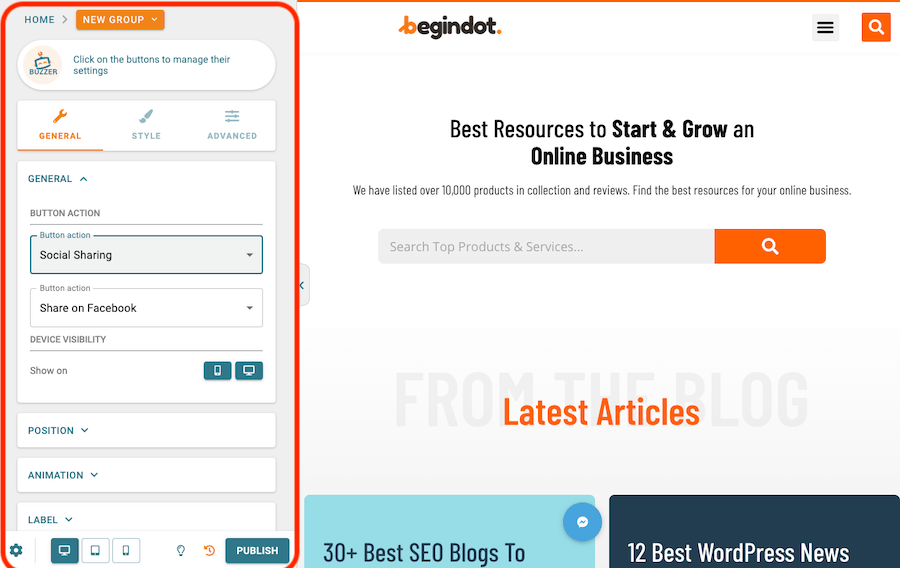
Adding a New Button
You get two options when you go for adding a new button. You can add a single button to perform a single action or you can add a group button and when a user clicks on the button, it will open all the different buttons inside that to perform different actions.
Please Note: The group button option is only available in the premium version of the plugin.
Let’s start by adding a single button.
Go to the Buttonizer plugin option on your WordPress dashboard, it will open the editing interface in the front-end of your site as already mentioned.
Select the Button Type
In the general settings, you get the option to choose the button that you wish to add from an extensive list of options that we mentioned above.
Once you select the button type, you can select the action that it should perform just below that. You also have the option to select device where you want to display the button.
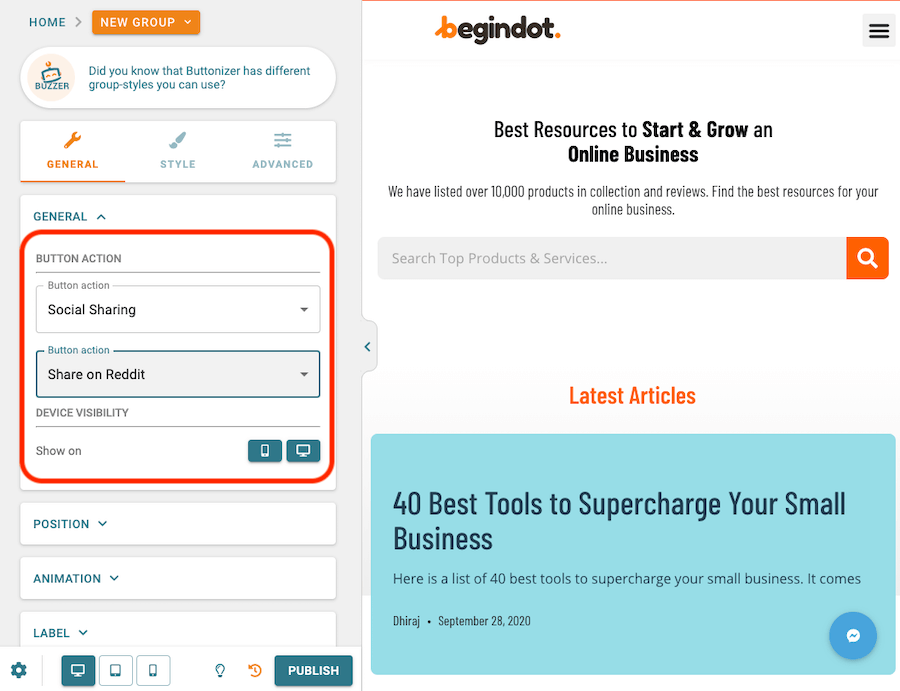
Select Button Position
The position of the button is very important as it might have big impact on the conversion. The plugin offers you option to add the button in the custom location.
You can select left, right or center position and when you click on the advanced options; you get more option to customize the placement.
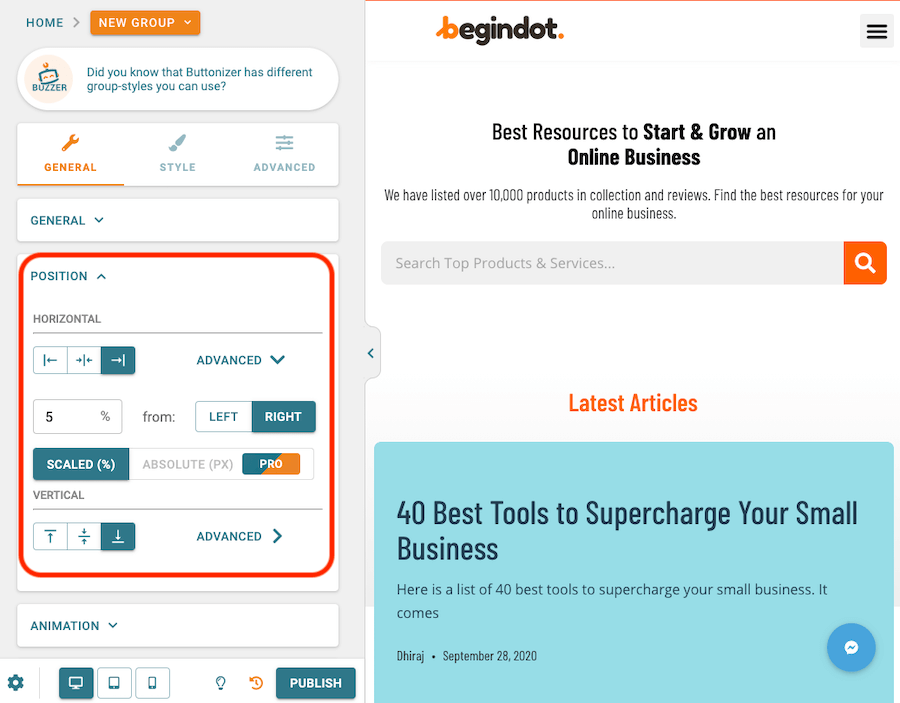
Button Animation
In case you wish to add animation to the button, you have the option to add animation under the general settings.
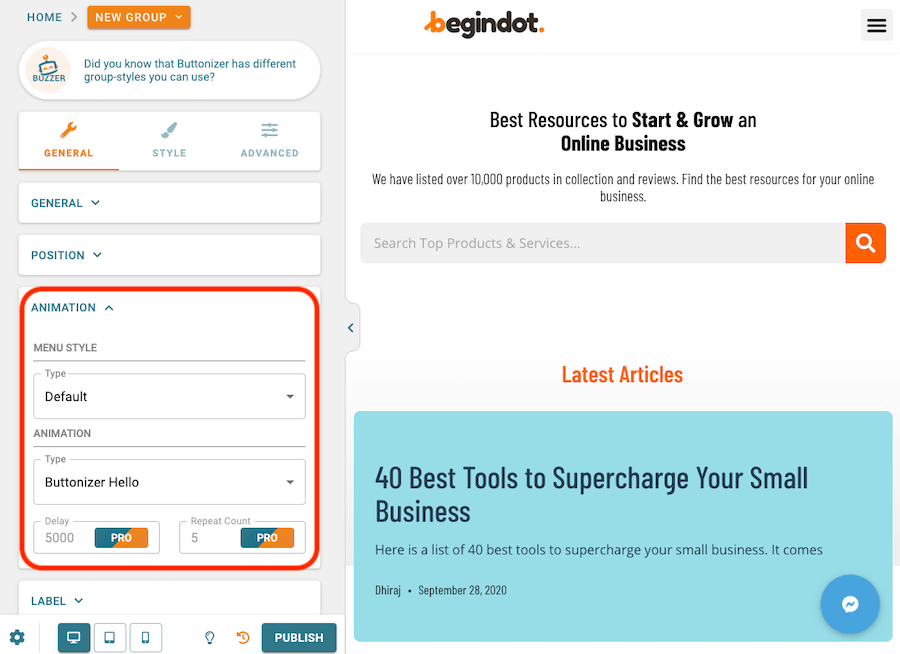
Styling Buttonizer Button
Once you add select the button and action in the general settings, it’s the time to style the button. You have very easy to use settings to make the button look an integral part of your site without any coding.
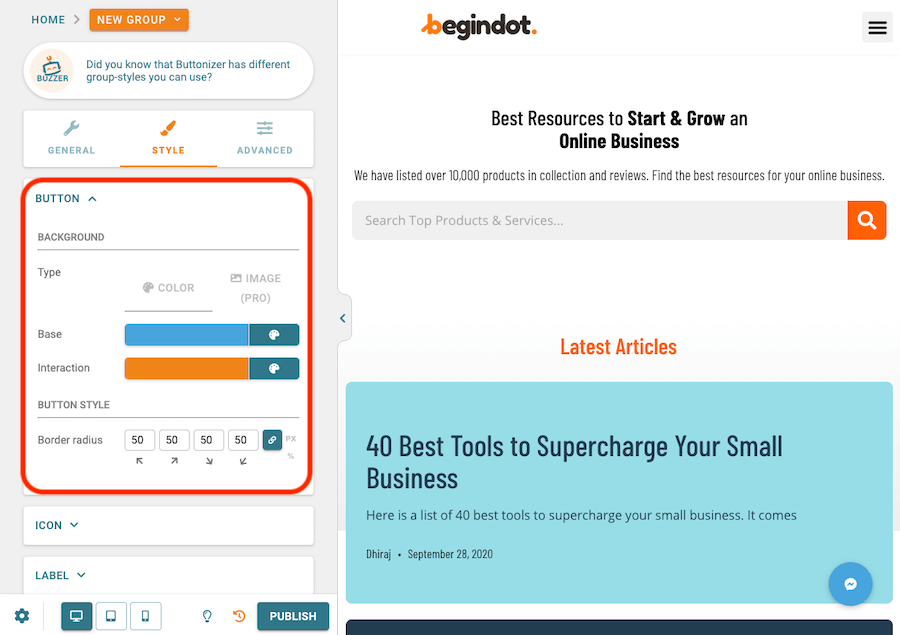
Select Button Icon
The icon you select for the button is very important as it will give a clear idea to the users what is the button all about.
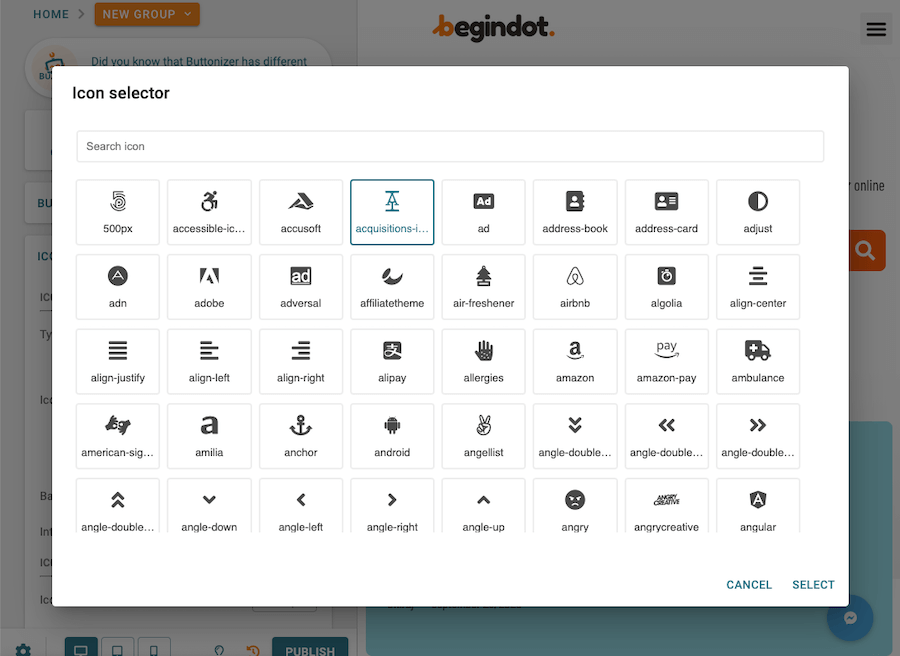
Buttonizer Group Button
A very useful feature offered in the premium version of the plugin, the group button option enables you to add a number different buttons in a group.
So, you can use a contact option, link to your landing page for your important product or services and so on. You can add unlimited number of buttons as per your need.
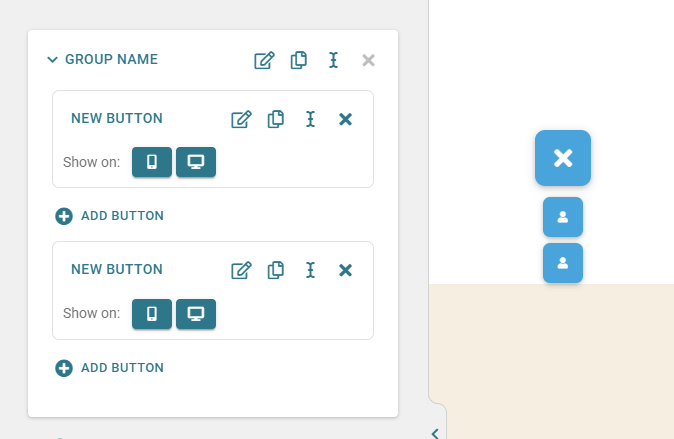
Button Triggering Rules
You must have come across the triggering rules in email option and social sharing plugins. The trigger option is used to capture the attention of visitors before they leave the site to take action.
Similarly the Buttonizer plugin also offers you trigger option to make sure that most of your visitors take action.
The plugin offers you a number of different triggers to maximize conversion.
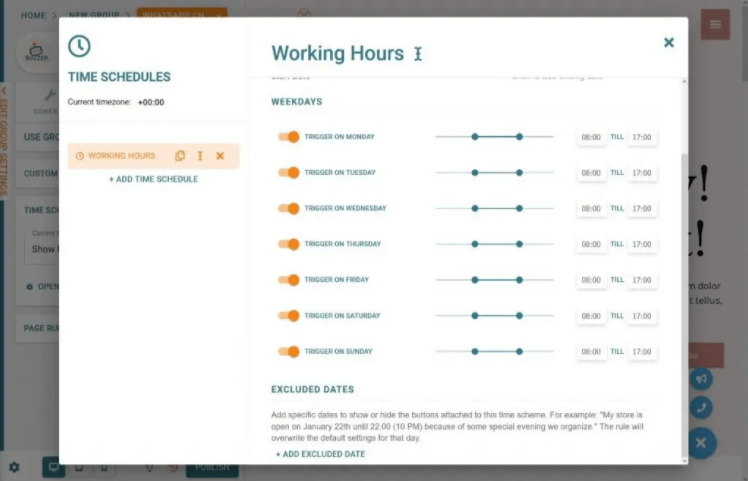
Link to Google Analytics
Buttonizer offers you detailed stats about which button or button group is getting the most engagement with the help of Google Analytics event tracking.
If Google Analytics code is already installed in your site, which is in almost for all the sites; you don’t have to do anything extra.
You can check the stats on your Google Analytics dashboard. You can go to Behavior section and events overview, you would find the Event category called Buttonizer.
In case you are using Tag manager for Analytics and code is not installed on your site, you can add the code in the Buttonizer settings.
Click on the settings button in the button left corner and go to the Google Analytics setup.
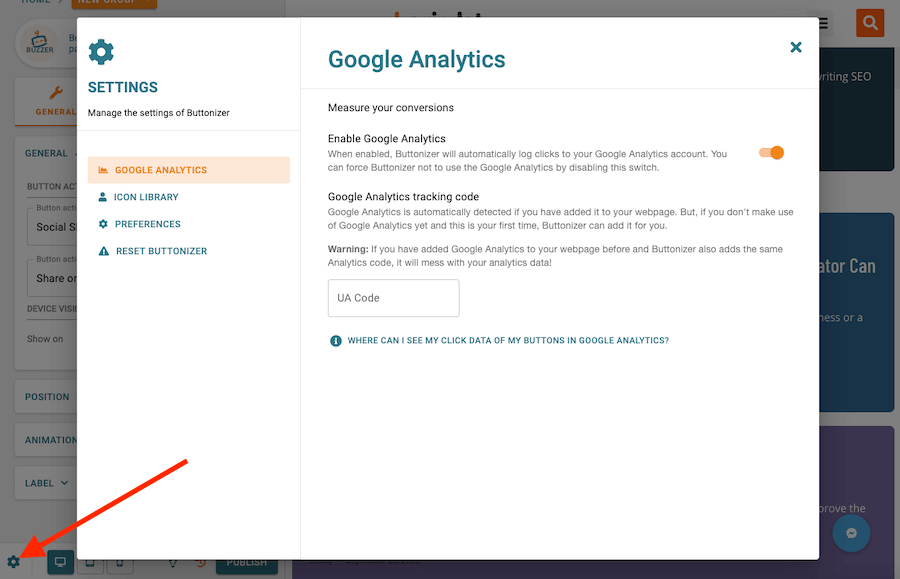
Buttonizer Pricing
As already mentioned, the Buttonizer plugin comes in freemium model. That means it offers you a free version of the plugin as well as a premium version.
You can install the free version of the plugin right from your WordPress dashboard.
If you wish to go for the premium version of the plugin, here is the pricing.
The pricing structure is different based on the number of sites you can use the plugin on and how you pay it (annually or once).
- 1 Site License ($24 Annually) and ($74 Once)
- 10 Site License ($89 Annually) and ($269 Once)
- 1000 Site License ($149 Annually)
Final Word
Buttonizer is one of the best conversion focused WordPress plugins with an unique approach to help your business.
Even if you are managing a simple blog, this plugin can be very handy to increase engagement around your blog. If you are managing any product or service business, it will surely add value and help you increase revenue.